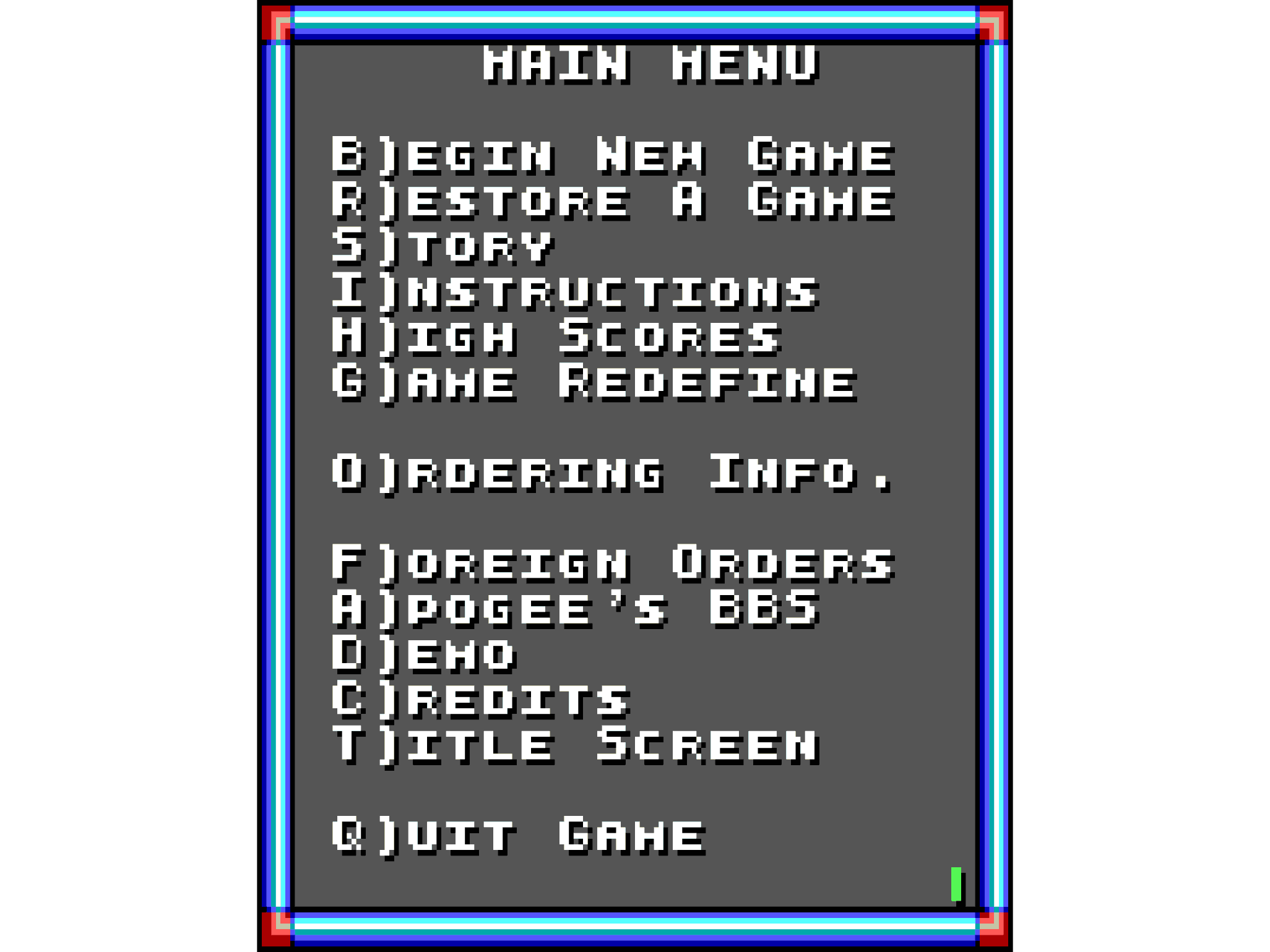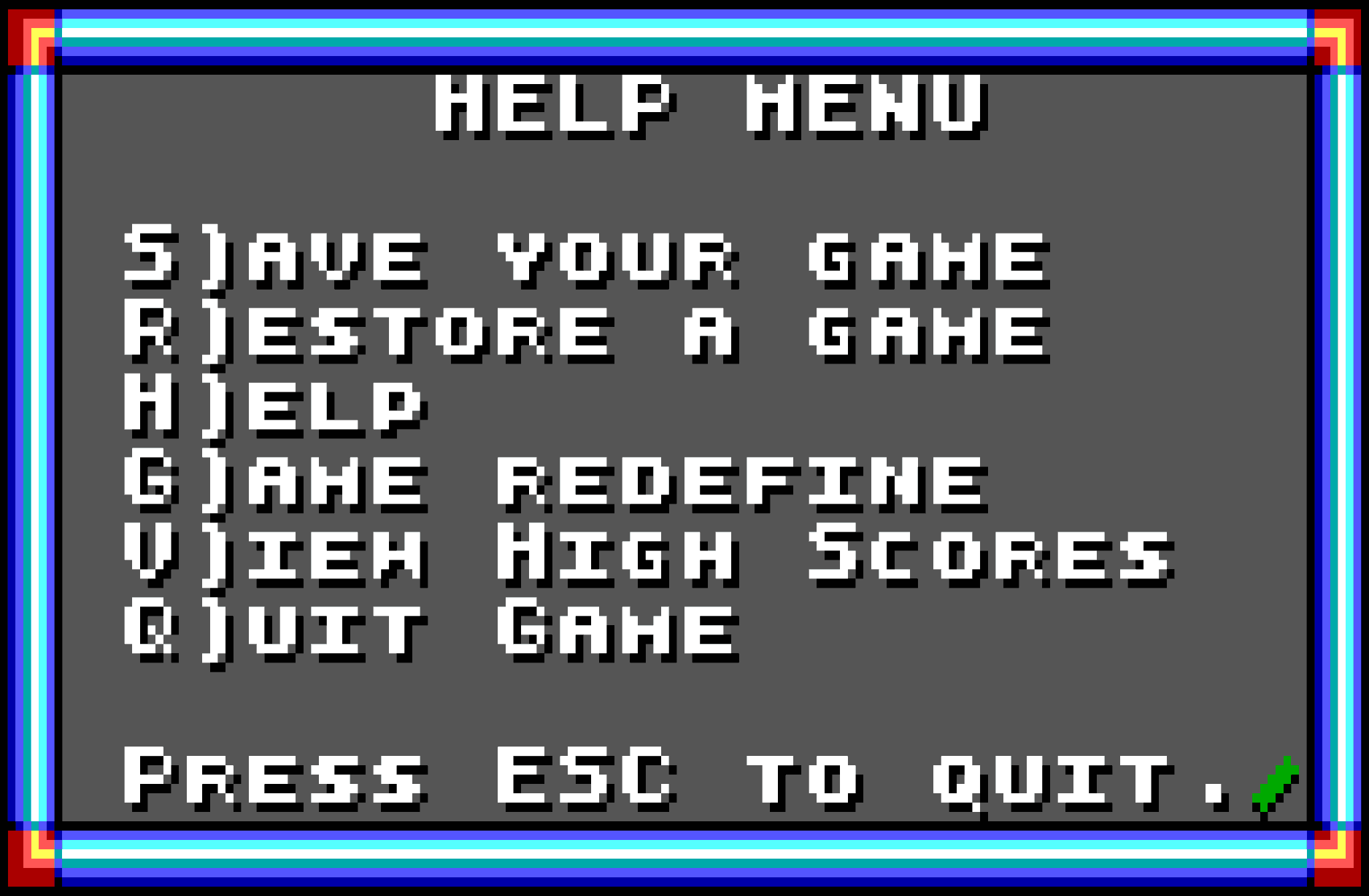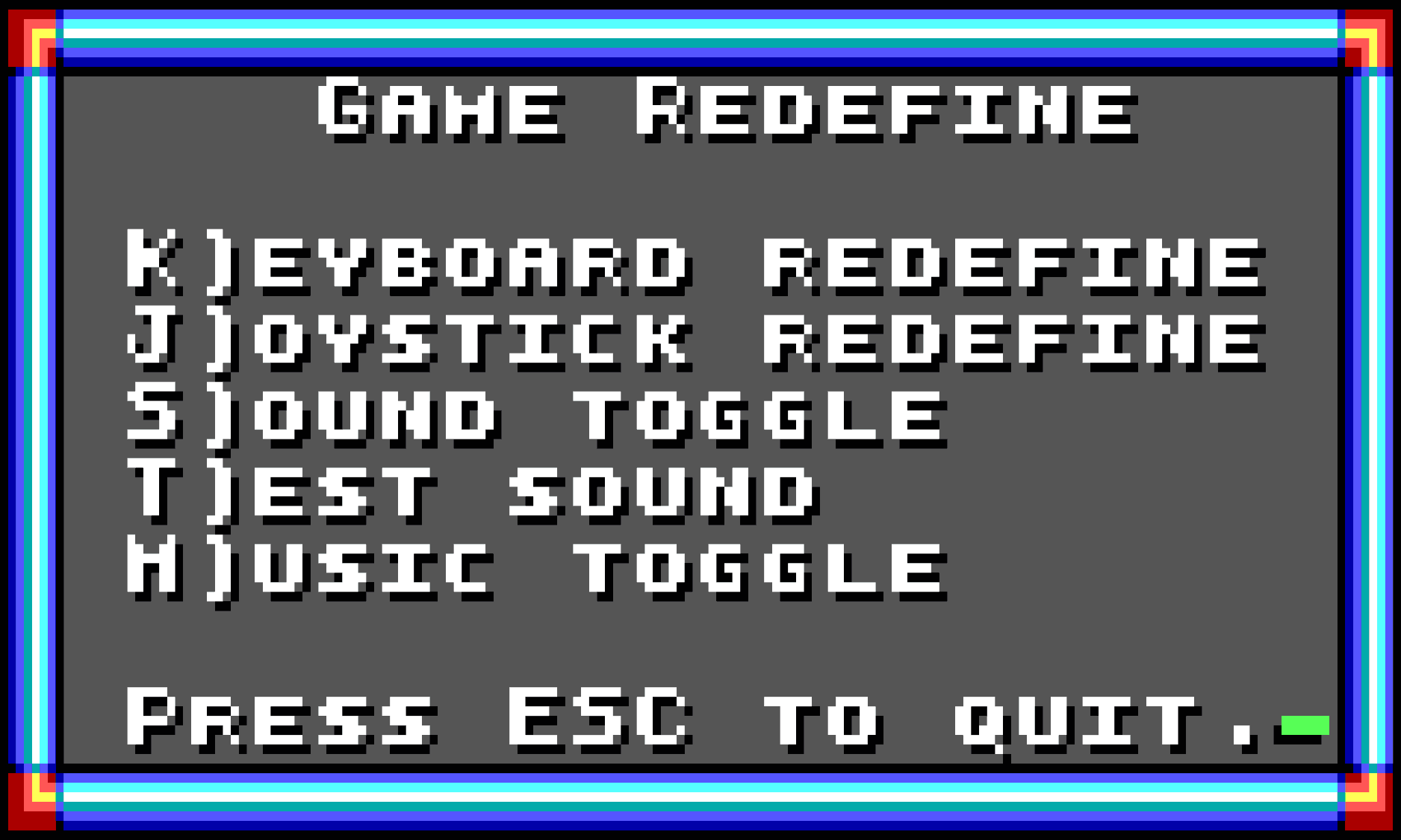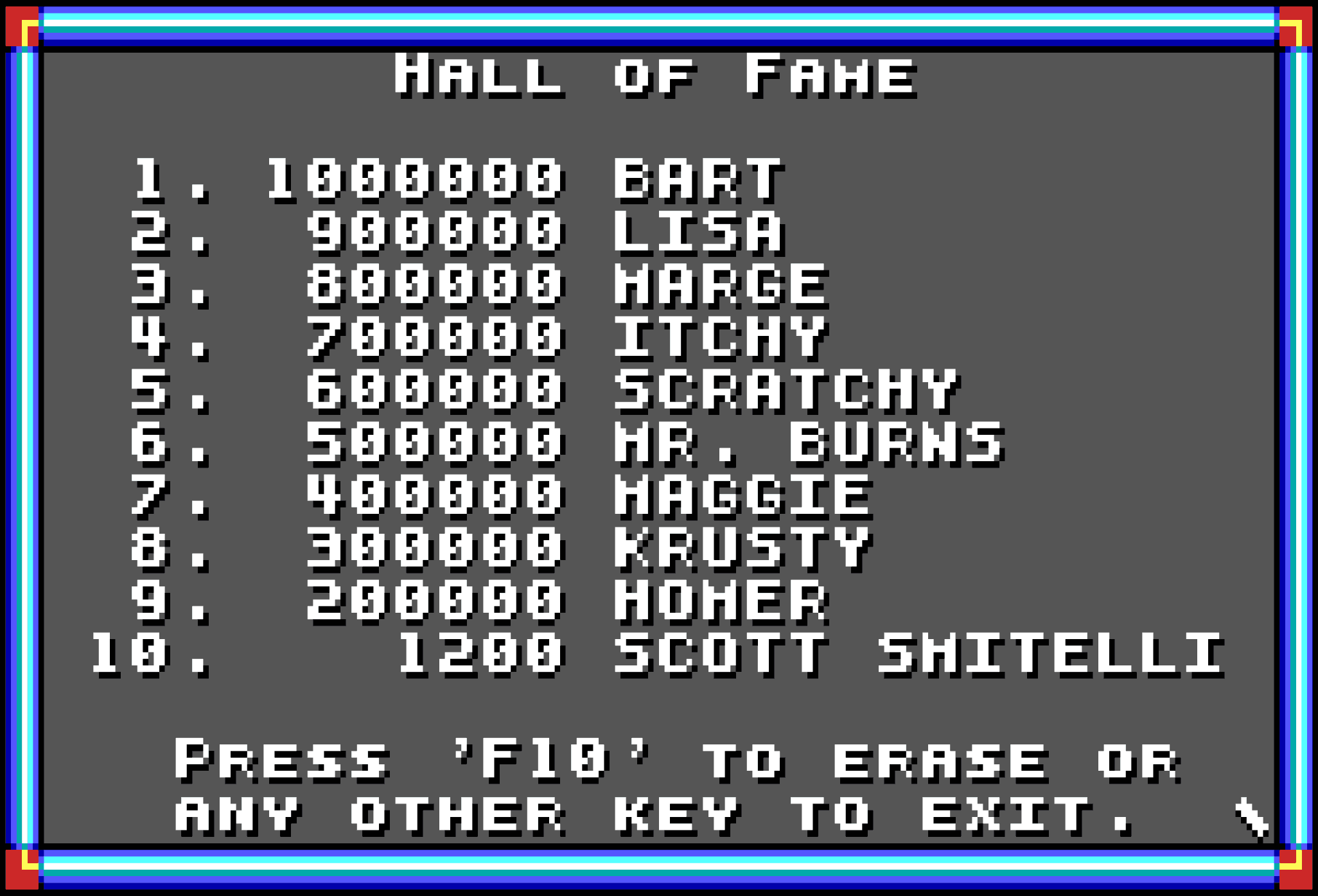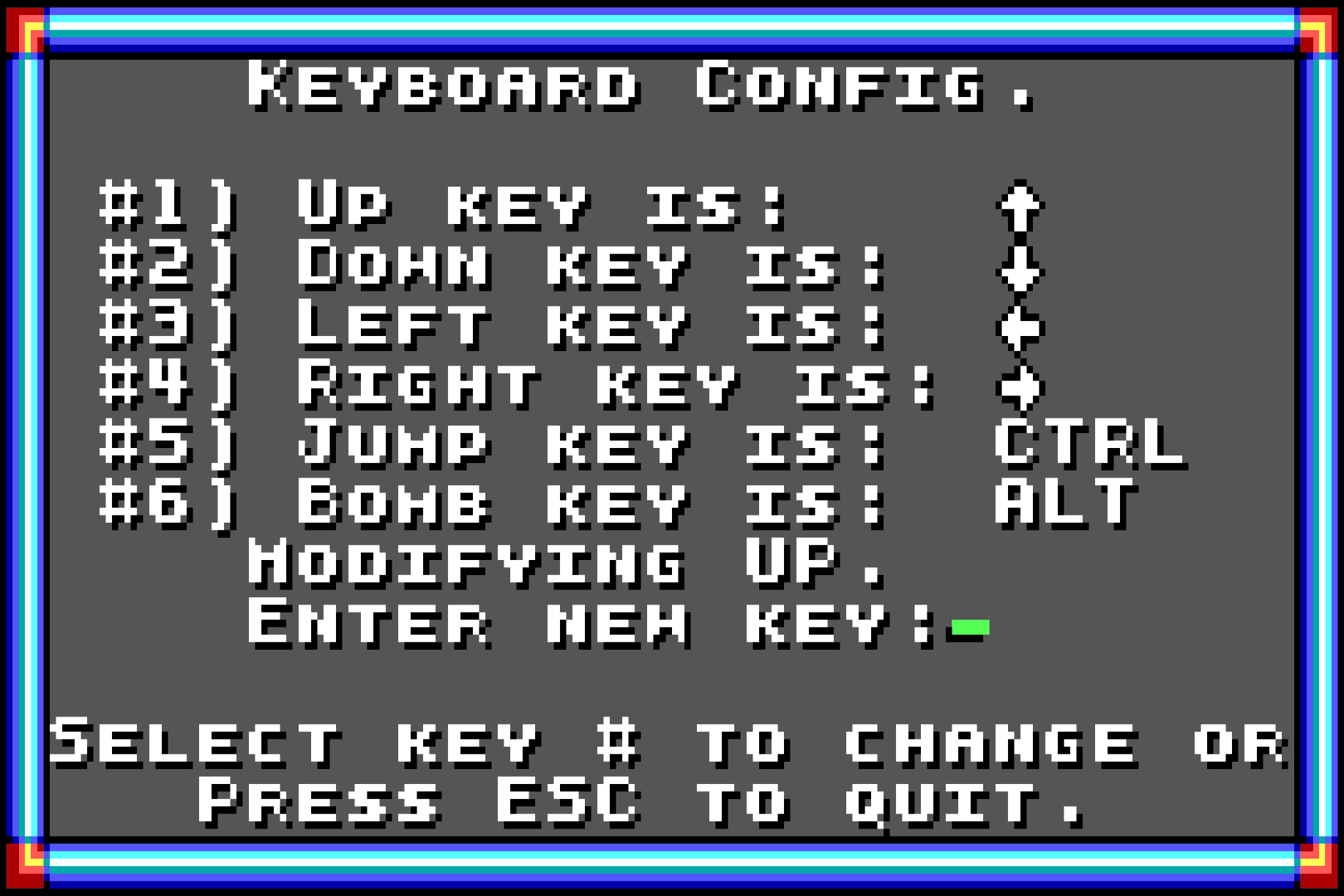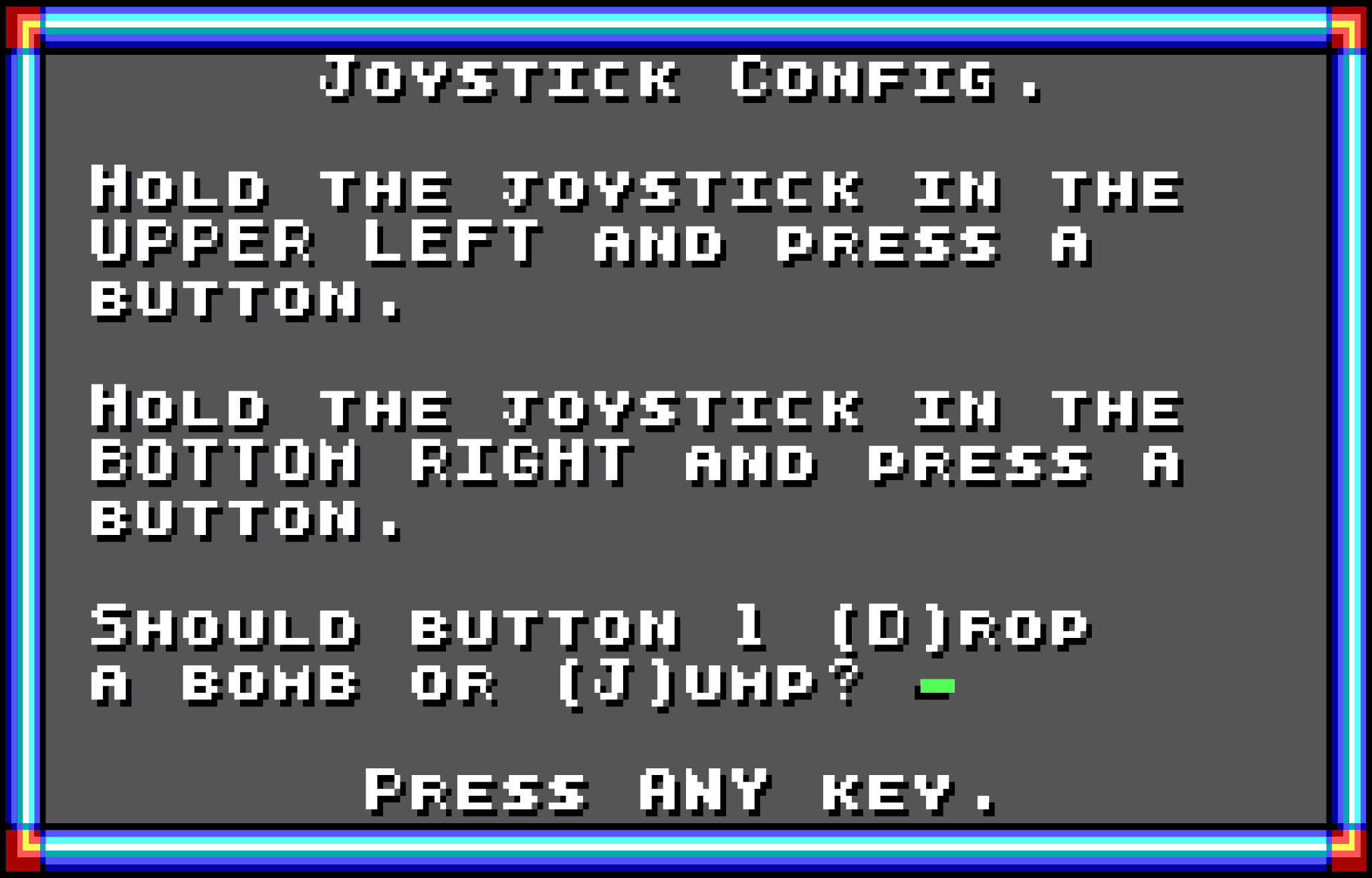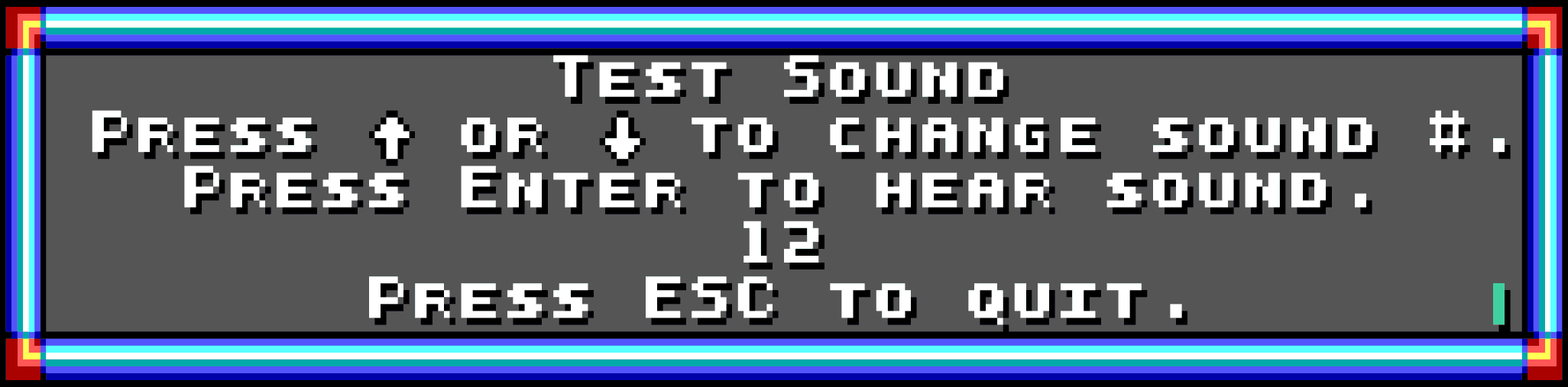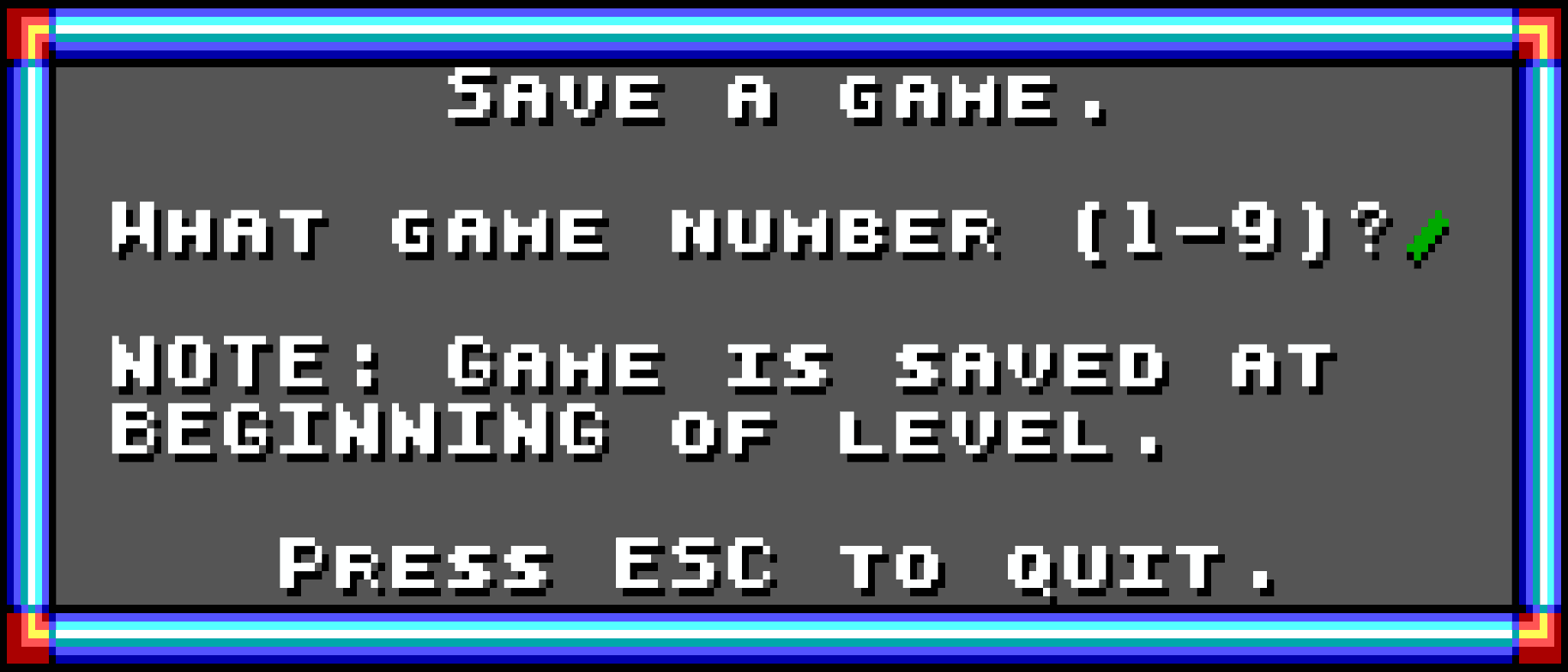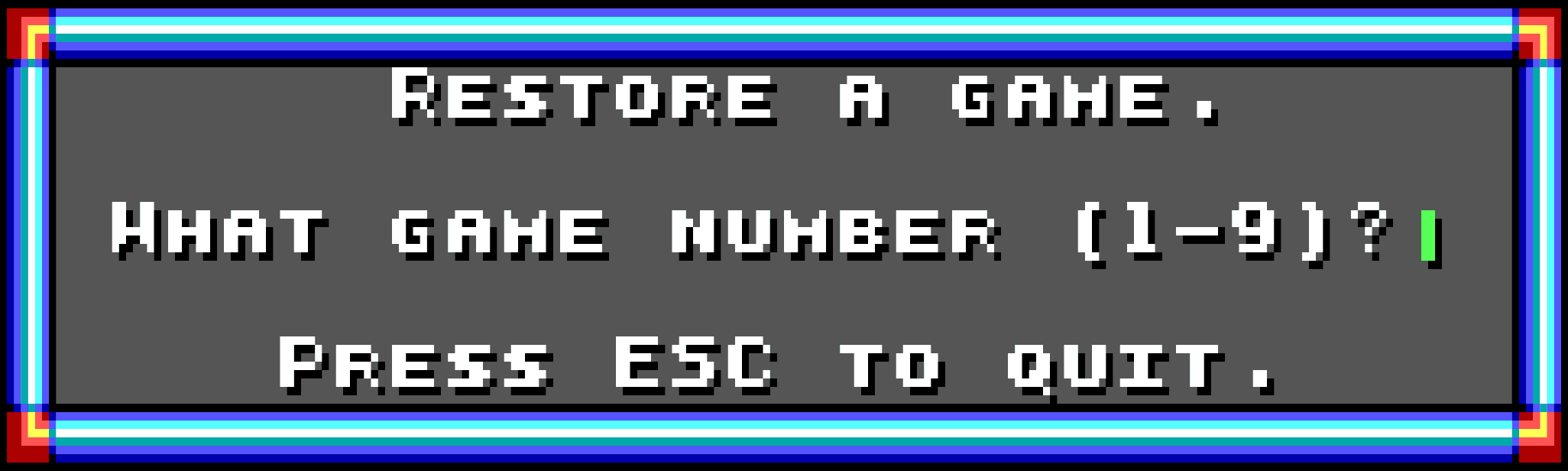Menu Functions
Throughout the game, the menu system allows the user to control the overall flow of the program. Each available command (begin game, restore saved game, view instructions, quit…) is handled by a separate function that is made available from the menu system.
Menu Progression
In this document, a distinction is made between a menu (which is conceptually a prompt that can receive different responses) and a dialog (which is a message that can only be dismissed or advanced through sequentially). The functions described here are menus; the dialogs are on a separate page.
Title Loop
When the program starts, the title loop is entered. From here, several screens can be shown:
- Title Screen
- Credits
- Demo
- Main Menu
If the user does not press any keys, the title loop will show the title screen, credits, and demo in a loop. Once the demo completes, the title screen will be shown again and the loop continues indefinitely. If the loop is interrupted with a key press, the main menu is shown.
The main menu is typically shown over the title screen graphic, although it is possible to make it appear over the credits screen by pressing a key while the title loop is showing the credits. It is implemented in TitleLoop() and DrawMainMenu(). The following options are available:
- B, Enter, or Space: Begin New Game
- R: Restore A Game
- S: Story
- I: Instructions (then Hints)
- H: High Scores
- G: Game Redefine
- O: Ordering Information
- F: Foreign Orders (if shareware episode)
- A: Apogee’s BBS
- D: Demo
- C: Credits
- T: Title Screen
- Q or Esc: Quit Game
- F11: If debug mode has been activated, starts recording a demo.
Help Menu
The help menu is accessible by pressing F1 while the game is being played, and presents a subset of options:
- S: Save your game
- R: Restore a game
- H: Help (actually Hints)
- G: Game redefine
- V: View High Scores
- Q: Quit Game
- Esc: Return to the game
It is implemented in ShowHelpMenu().
Game Redefine Menu
The game redefine menu is available from both the main menu and the in-game help menu, and allows a few options to be configured:
- K: Keyboard redefine
- J: Joystick redefine
- S: Sound toggle
- T: Test sound
- M: Music toggle)
- Esc: Dismiss the menu
It is implemented in ShowGameRedefineMenu().
Submenus
Hall of Fame
The Hall of Fame, sometimes inconsistently called High Scores, shows the top ten scores and the name of the person who achieved each one, with the option to clear all the scores if desired by pressing F10. Any other key dismisses the window.
It is implemented in ShowHighScoreTable().
Enter Your Name
The “Enter your name” prompt function is also responsible for managing the content of the high score table. Each time the function is called, the high score table is scanned to find the appropriate location for the new entry, moving all inferior scores down in the list. Once this space has been freed, the prompt fills it with the provided name and score.
It is implemented in CheckHighScoreAndShow().
Quit Game
The quit menu presents a yes/no confirmation prompt if the user wants to quit the program (or the current game). Answering Y, depending on the context, either aborts the current game (returning the user to the main menu) or the entire program exits back to DOS.
It is implemented in PromptQuitConfirm().
Keyboard Redefine
The keyboard redefine menu allows the user to configure the six keys that control the player.
It is implemented in ShowKeyboardConfiguration() and PromptKeyBind().
Joystick Redefine
The joystick redefine menu calibrates the joystick (if one is installed) and configures it as the active input device if successful.
It is implemented in ShowJoystickConfiguration().
Test Sound
The test sound menu allows the user to audition each of the sound effects available in the game.
It is implemented in ShowSoundTest().
Save Game
When a game is being played, the save game menu will write the game variables from the starting point of the level into one of the nine available save game slots.
It is implemented in PromptSaveGame().
Restore Game
At any point, the user can choose to abandon their current game (if one is in progress) and load a previous game from one of the nine available save game slots.
It is implemented in PromptRestoreGame().
Level Warp
If debug mode is enabled, the warp menu allows the user to directly jump to the beginning of any map available in the game.
It is implemented in PromptLevelWarp().
In-Game Keys
Although not shown as a traditional menu, the following keys are always available during gameplay and perform similar functions to a menu:
- P: Pause Game
- Q or Esc: Quit Game
- S: Sound Toggle
- M: Music Toggle
- F1: Help Menu
- C + 0 + F10: Cheat Code
- Tab + F12 + Del: Debug Mode Toggle
This handling occurs in ProcessGameInput().
Debug Mode Keys
If debug mode is activated, the following key combinations can be pressed during gameplay to access additional functionality. Like the in-game keys, there is no menu shown to enumerate these options; the user must either know they exist or perform a brute-force search for them:
- E + N + D: End Story
- F10 + G: God Mode Toggle
- F10 + M: Memory Usage
- F10 + P: Debug Pause
- F10 + W: Level Warp
- Alt + C: Invoke the original keyboard interrupt handler
This handling also occurs in ProcessGameInput().
TitleLoop()
The TitleLoop() function runs at the start of the program and is responsible for showing the title screen, credits, demo, and main menu. Additionally, this function reads the keyboard input for the main menu selection and calls the appropriate function in response. Returns one of the DEMO_STATE_* variables, to instruct the caller to run the game loop with the appropriate demo playback/record state.
byte TitleLoop(void)
{
#ifdef FOREIGN_ORDERS
# define YSHIFT 1
#else
# define YSHIFT 0
#endif
word idlecount;
byte scancode;
isNewGame = false;
Even though this function is responsible for a rather significant part of the menu experience, it does not define all that many local variables. idlecount tracks the number of busy loop iterations that have passed with no keyboard input, and scancode holds the scancode of the key that was most recently pressed. The YSHIFT macro is defined based on the presence or absence of the FOREIGN_ORDERS flag. When this is set, the main menu has a “Foreign Orders” option and needs to be taller to make room for it.
isNewGame is a flag, used later (in InitializeLevel()) to slightly change the menu transition to the “Begin New Game” mode by conditionally showing a “One Moment” image. This is initially cleared under the assumption that a demo or restored game is going to start – those modes do not show the “One Moment” screen.
title:
StartMenuMusic(MUSIC_ZZTOP);
DrawFullscreenImage(IMAGE_TITLE);
idlecount = 0;
gameTickCount = 0;
while (!IsAnyKeyDown()) {
WaitHard(3);
idlecount++;
if (idlecount == 600) {
DrawFullscreenImage(IMAGE_CREDITS);
}
if (idlecount == 1200) {
InitializeEpisode();
return DEMO_STATE_PLAY;
}
}
This is the main title loop. At the top, it starts (or restarts) playing MUSIC_ZZTOP via a call to StartMenuMusic(). The main title screen IMAGE_TITLE is shown next via DrawFullscreenImage(). idlecount is zeroed to start the timer. gameTickCount is also zeroed to ensure subsequent calls to WaitHard() count the appropriate number of ticks, but this is not necessary – WaitHard() takes care of that itself. This might be vestigial behavior.
The while loop performs the actual repetitive work here. As long as IsAnyKeyDown() is false, continue iterating. On each iteration, wait three game ticks with WaitHard() and advance the idlecount. This limits the execution speed of this loop to 3 ⁄ 140 Hz, or 46.6 iterations per second. Although these seem like rather arbitrary numbers, they actually divide roughly evenly into the music’s approximate tempo of 137 beats per minute. Combining those numbers, we find this loop iterates just about 20 times for each beat in the music. Using this relationship, the menu progression can be synchronized (to an extent) to the music being played.
When idlecount reaches 600 (30 musical beats, or 7.5 bars) DrawFullscreenImage() is called again to replace the screen content with the credits image IMAGE_CREDITS. Interestingly, if a key is pressed when the credits are being shown, the main menu will appear drawn over them.
Once idlecount reaches 1,200 (60 beats, 15 bars) the demo starts. This is accomplished by calling InitializeEpisode() to set up the game globals, and returning DEMO_STATE_PLAY to the caller. When the demo ends, TitleLoop() will be called again.
If the user presses a key before the demo begins, this loop terminates and execution continues.
scancode = WaitForAnyKey();
if (scancode == SCANCODE_Q || scancode == SCANCODE_ESC) {
if (PromptQuitConfirm()) ExitClean();
goto title;
}
Before the menu is shown, a quick check is done to see if the user pressed Q or Esc. In that case, prompt for confirmation and exit if appropriate. For any other key, this block is skipped and execution continues below.
WaitForAnyKey() blocks until a key on the keyboard is pressed and released. The act of pressing the key causes the previous while loop to terminate, but the release is what is returned into scancode. If the key matches SCANCODE_Q or SCANCODE_ESC, call PromptQuitConfirm() to show the “Are you sure you want to quit?” message and, if that returns true, exit to DOS with ExitClean().
If the user answered anything other then Y to the quit confirmation, jump back to the title label to restart the entire title loop sequence.
for (;;) {
DrawMainMenu();
getkey:
scancode = WaitSpinner(28, 20 + YSHIFT);
/* ... See "Main Menu Input Handling" ... */
DrawFullscreenImage(IMAGE_TITLE);
}
#undef YSHIFT
}
The remainder of the function is a for loop that (re)draws the menu, handles the user’s selection, and redraws the title screen image. This loop iterates each time a submenu is visited and then exited – since new menus destroy everything behind them, the main menu and title image need to be redrawn fresh when they are resurfaced.
On each iteration of the loop, DrawMainMenu() presents the menu text and WaitSpinner() blocks until a key is pressed. The scancode of that key in saved in scancode, and the input handler decides how to respond. The Y position of the wait spinner may be adjusted on a per-episode basis through the YSHIFT macro. (Episode 1 has a “Foreign Orders” option, which makes the menu one tile taller and the wait spinner needs to be placed one tile lower accordingly.)
The input handler can respond to a keypress in multiple ways:
- If the game should start (either under user control or in one of the demo modes) a
returnstatement jumps completely out of the entire function. - If the user quits and confirms the choice,
ExitClean()exits the program from inside this loop. - To redisplay the title screen,
goto titlejumps out of the loop to near the top of this function. - If an unimplemented key is pressed,
goto getkeysilently ignores it and restarts the current iteration midway. - While navigating the rest of the menus, the input handler falls through to
DrawFullscreenImage(IMAGE_TITLE), redrawing the title screen image. A new loop iteration begins – displaying the main menu fresh.
Except for the cases where a game begins or the program quits to DOS, this is an inescapable function.
Main Menu Input Handling
The input handler within the title loop is a simple switch overall, but it has a large number of cases and some of them have some nuance.
switch (scancode) {
case SCANCODE_B:
case SCANCODE_ENTER:
case SCANCODE_SPACE:
InitializeEpisode();
isNewGame = true;
pounceHintState = POUNCE_HINT_UNSEEN;
StartSound(SND_NEW_GAME);
return DEMO_STATE_NONE;
In response to B, Enter, or Space, the “Begin New Game” action is taken.
InitializeEpisode() sets the initial state for the game’s global variables. It selects the first level, sets the player score to zero, gives the player at three full bars of health, and so on. Setting isNewGame enables the future display of the “One Moment” screen.
pounceHintState is set to POUNCE_HINT_UNSEEN, which enables the “jump on creatures” hint the first time the player is hurt. (Why this wasn’t done in InitializeEpisode() with the rest of the hint variable initializations, who can say.)
StartSound() is called to play SND_NEW_GAME, and this function returns with a value of DEMO_STATE_NONE to indicate that a demo is not being played, nor is one being recorded – the game must be under user control. Control passes back to the caller (InnerMain()), which uses the returned demo state value to decide how to run the game loop.
To return to the main menu, InnerMain() must call TitleLoop() again.
case SCANCODE_O:
ShowOrderingInformation();
break;
case SCANCODE_I:
ShowInstructions();
break;
case SCANCODE_A:
ShowPublisherBBS();
break;
The O, I, and A cases are straightforward and display the “Ordering Information,” “Instructions,” or “Apogee’s BBS” menus, respectively. Each is drawn directly on top of the existing main menu and title image.
Once ShowOrderingInformation(), ShowInstructions(), or ShowPublisherBBS() returns, a break exits out of the switch and continues running the code in the enclosing for loop. The title screen image is redrawn, which erases the menu that was just dismissed. As the loop repeats, the main menu is redrawn and the wait spinner blocks until a new selection is made.
case SCANCODE_R:
{ /* for scope */
byte result = PromptRestoreGame();
if (result == RESTORE_GAME_SUCCESS) {
return DEMO_STATE_NONE;
} else if (result == RESTORE_GAME_NOT_FOUND) {
ShowRestoreGameError();
}
}
break;
The R key selects “Restore A Game,” which contains a small submenu. The submenu prompts the user to enter a game number, and returns one of three states:
- If the user pressed Esc or entered another input that suggests they did not want to proceed, the return value indicates the input was aborted. (
RESTORE_GAME_ABORT) - If the user entered a number but the save file for that slot did not exist, the return value indicates this condition. (
RESTORE_GAME_NOT_FOUND) - Otherwise the game state has been restored successfully and all relevant global variables have been set. (
RESTORE_GAME_SUCCESS)
PromptRestoreGame() is responsible for the aforementioned behavior, and returns the restore status into result. In the success case, this function returns DEMO_STATE_NONE and behaves similarly to the “Begin New Game” case.
If the saved game was not found, the ShowRestoreGameError() dialog is drawn on top of the screen contents. When the message is dismissed, break returns to the enclosing loop.
In the abort case, execution simply falls to the break.
In both break situations, the enclosing loop takes over again, redrawing the title image and main menu.
case SCANCODE_S:
ShowStory();
break;
The S key shows the “Story” pages via a call to ShowStory(), which works the same as “Instructions” earlier.
case SCANCODE_F11:
if (isDebugMode) {
InitializeEpisode();
return DEMO_STATE_RECORD;
}
break;
F11 is an undocumented debug key that starts recording a demo if the right preconditions are met. To do this, isDebugMode must be true, which means the user must’ve started a game at least once and enabled debug mode using Tab + F12 + Del, then returned to the main menu to invoke this command.
When activated, it works essentially the same as the “Begin New Game” case: InitializeEpisode() sets up all the appropriate variables, and return passes control back to the caller. The difference here, however, is that the return value is DEMO_STATE_RECORD – this is what configures the game loop to record the demo data (and some other differences) as the game is played.
If debug mode is not enabled, the break here returns to the main menu similarly to how other simple menus like “Instructions” do. This has the side effect of fading the screen out and back in for seemingly no reason.
case SCANCODE_D:
InitializeEpisode();
return DEMO_STATE_PLAY;
The D is the “Demo” playback feature, which works identically to the “record demo” case. The only difference is the DEMO_STATE_PLAY return value, which instructs the game loop to load the stored demo data and use it instead of the keyboard (or joystick) when processing input.
case SCANCODE_T:
goto title;
The T key is a nice little touch that returns to an unobstructed view of the “Title Screen” image through an unconditional goto. This jumps to the title label at (almost) the top of the function and starts everything, including the music and idle counters, from the beginning.
case SCANCODE_Q:
case SCANCODE_ESC:
if (PromptQuitConfirm()) ExitClean();
break;
Q and Esc both perform the “Quit Game” action after a simple yes/no confirmation.
PromptQuitConfirm() draws an “are you sure?” message over the screen contents and waits for a response. If Y is entered, the function returns true and ExitClean() shuts down the game and exits unconditionally back to DOS.
If any other key is pressed at the prompt, break returns to the main menu in the same way as “Instructions” and other similar menu options.
case SCANCODE_C:
DrawFullscreenImage(IMAGE_CREDITS);
WaitForAnyKey();
break;
The C key shows “Credits,” which is a full-screen image that remains up until a key is pressed. DrawFullscreenImage() replaces the entire screen contents with IMAGE_CREDITS, then WaitForAnyKey() waits indefinitely until a key is pressed and released.
Finally, break returns to the main menu in the same way as “Instructions” and other similar menu options.
case SCANCODE_G:
ShowGameRedefineMenu();
break;
G shows the “Game Redefine” menu, which contains a number of other submenus. That complexity is hidden from view here, all the main menu knows is that it should call ShowGameRedefineMenu() to show this menu, and to break back to the title screen/main menu whenever the game redefine menu function returns.
#ifdef FOREIGN_ORDERS
case SCANCODE_F:
ShowForeignOrders();
break;
#endif
The F key shows “Foreign Orders,” which only the first episode includes. As a result, this is conditionally compiled and only some of the executables have the code. When selected, ShowForeignOrders() shows the menu and break returns to the main menu, same as the “Instructions” case.
case SCANCODE_H:
FadeOut();
ClearScreen();
ShowHighScoreTable();
break;
Finally, H is the “High Scores” option. This is a bit unusual since it clears the screen before drawing – perhaps a stylistic choice more than anything else.
In order to transition from the main menu to the high score table, FadeOut() is called to fade the screen to black by using palette manipulation. Once this returns, nothing drawn to the screen is visible to the user. ClearScreen() is then free to fill the screen with black pixels, then ShowHighScoreTable() draws the table. ShowHighScoreTable() fades the screen back in as well, which is why we don’t see that being done here.
ShowHighScoreTable() returns when the user dismisses the high score table, whereupon execution reaches the break and the title image/main menu are redrawn.
default:
goto getkey;
}
The last bit of code handles the default case, which occurs whenever a key is pressed at the main menu that does not have a defined case above. Whenever that happens, execution jumps via goto to the getkey label. This discards the keypress and immediately prepares to read the next one without redrawing anything.
DrawMainMenu()
The DrawMainMenu() function is a small helper that draws the main menu frame and text, but does not do any input handling. It is only called from TitleLoop().
void DrawMainMenu(void)
{
#ifdef FOREIGN_ORDERS
# define YSHIFT 1
#else
# define YSHIFT 0
#endif
word x = UnfoldTextFrame(2, 20 + YSHIFT, 20, "MAIN MENU", "");
DrawTextLine(x, 5, " B)egin New Game");
DrawTextLine(x, 6, " R)estore A Game");
DrawTextLine(x, 7, " S)tory");
DrawTextLine(x, 8, " I)nstructions");
DrawTextLine(x, 9, " H)igh Scores");
DrawTextLine(x, 10, " G)ame Redefine");
DrawTextLine(x, 12, " O)rdering Info.");
#ifdef FOREIGN_ORDERS
DrawTextLine(x, 14, " F)oreign Orders");
#endif
DrawTextLine(x, 14 + YSHIFT, " A)pogee's BBS");
DrawTextLine(x, 15 + YSHIFT, " D)emo");
DrawTextLine(x, 16 + YSHIFT, " C)redits");
DrawTextLine(x, 17 + YSHIFT, " T)itle Screen");
DrawTextLine(x, 19 + YSHIFT, " Q)uit Game");
#undef YSHIFT
}
Depending on the episode, the main menu might or might not have a “Foreign Orders” option. If it does, the menu needs to be one tile taller, and all of the options that appear below “Foreign Orders” need to be shifted one tile down. The FOREIGN_ORDERS macro controls visibility of this menu item, and its associated YSHIFT macro takes care of shifting subsequent items where necessary.
The remainder of the function is a few calls to UnfoldTextFrame() and DrawTextLine(), which constructs the menu’s frame and writes all of the text inside it. When this is complete, control returns to the caller who is responsible for actually reading and handling the input.
ShowHelpMenu()
The ShowHelpMenu() function shows a menu labeled “Help Menu” in response to the user pressing F1 during the game. It gives access to save/restore functions and a subset of options offered by the main menu. Returns one of the HELP_MENU_* variables.
Depending on what the user does in this menu, the caller will take one of three actions in response to the return value from this function:
- In the typical case, the user leaves the menu without making any impactful change. The game should pick up right where it left off. (
HELP_MENU_CONTINUE) - If the user restores a saved game, the game loop needs to abort what it’s doing in preparation to load a different game state into memory. (
HELP_MENU_RESTART) - If the user quits the game, the game loop needs to stop itself and return control back to its own caller. (
HELP_MENU_QUIT)
Note: Since this menu is designed for display during the game, it is important that it only draws in front of the scrolling gameplay area. Any tiles drawn over the status bar or black border will persist after the menu is dismissed.
byte ShowHelpMenu(void)
{
word x = UnfoldTextFrame(2, 12, 22, "HELP MENU", "Press ESC to quit.");
DrawTextLine(x, 5, " S)ave your game");
DrawTextLine(x, 6, " R)estore a game");
DrawTextLine(x, 7, " H)elp");
DrawTextLine(x, 8, " G)ame redefine");
DrawTextLine(x, 9, " V)iew High Scores");
DrawTextLine(x, 10, " Q)uit Game");
This menu is built from a frame drawn with UnfoldTextFrame() and several lines of text, each drawn with a call to DrawTextLine(). The x variable here is a convenience to find the X-position of the inner tiles of this horizontally-centered frame.
for (;;) {
byte scancode = WaitSpinner(29, 12);
Input handling occurs in an infinite for loop. WaitSpinner() blocks until a key is pressed, then execution continues with the pressed key’s scancode stored in scancode.
switch (scancode) {
case SCANCODE_G:
ShowGameRedefineMenu();
return HELP_MENU_CONTINUE;
The G key in this menu shows the “Game redefine” submenu.
The programming paradigm here is quite similar to that of the main menu – call a function that draws content on top of the existing menu, then return when that subfunction is done.
In this case ShowGameRedefineMenu() presents and handles the game redefine menu. Once it’s dismissed, this function returns HELP_MENU_CONTINUE to indicate to its caller (ProcessGameInput()) that the game should continue executing in the same state it was before.
case SCANCODE_S:
PromptSaveGame();
return HELP_MENU_CONTINUE;
The S key presents the “Save your game” prompt via a call to PromptSaveGame(), and otherwise behaves identically to the “Game redefine” case.
case SCANCODE_R:
{ /* for scope */
byte result = PromptRestoreGame();
if (result == RESTORE_GAME_SUCCESS) {
InitializeLevel(levelNum);
return HELP_MENU_RESTART;
} else if (result == RESTORE_GAME_NOT_FOUND) {
ShowRestoreGameError();
}
}
return HELP_MENU_CONTINUE;
The R key invokes the “Restore a game” option, which prompts the user for a slot number to restore from. Depending on the result of the selection, three possible paths are taken:
- If the user pressed Esc or entered another input that suggests they did not want to proceed, the return value indicates the input was aborted. (
RESTORE_GAME_ABORT) - If the user entered a number but the save file for that slot did not exist, the return value indicates this condition. (
RESTORE_GAME_NOT_FOUND) - Otherwise the game state has been restored successfully and all relevant global variables have been set. (
RESTORE_GAME_SUCCESS)
PromptRestoreGame() is responsible for the aforementioned behavior, and returns the restore status into result. In the success case, PromptRestoreGame() will have set all the necessary global variables that were read from the file, including levelNum. InitializeLevel() handles further game state initialization and loads the map data. Finally, HELP_MENU_RESTART is returned, informing the caller that the game loop needs to start from the beginning with the new game state.
If the saved game was not found, the ShowRestoreGameError() dialog is drawn on top of the screen contents. Once the message is dismissed, the return path is taken.
In the abort case, execution simply falls to the return.
In both of these return situations, HELP_MENU_CONTINUE instructs the caller to continue running the game loop in its current state, since nothing has changed.
case SCANCODE_V:
ShowHighScoreTable();
return HELP_MENU_CONTINUE;
The V key performs the “View High Scores” action. ShowHighScoreTable() draws the high score table on top of the existing screen contents. (Contrary to the behavior in the main menu, here ShowHighScoreTable() skips clearing and fading the screen.)
When the high score table is dismissed, its function returns and HELP_MENU_CONTINUE is returned here. This instructs the caller to resume the game loop as usual.
case SCANCODE_Q:
return HELP_MENU_QUIT;
The Q key performs the “Quit” action with a yes/no confirmation prompt. The logic is handled elsewhere in the caller, and invoked by returning HELP_MENU_QUIT.
case SCANCODE_H:
ShowHintsAndKeys(1);
return HELP_MENU_CONTINUE;
The H key presents three pages of in-game “Help” text. These are a subset of the “Instructions” available from the main menu.
ShowHintsAndKeys() is responsible for drawing each page of text, and waiting for the keypresses that advance or dismiss the information. It takes a single parameter, here 1, which controls the vertical position where the frame and its contents are drawn. The help text is drawn higher on the screen here than it would be from the main menu “instructions” dialogs, because otherwise it would overlap the status bar and lead to corruption when the game is continued. (The status bar background is not regularly redrawn for performance reasons.)
ShowHintsAndKeys() returns once all pages of text have been viewed. From here, HELP_MENU_CONTINUE is returned to inform the caller to resume the game loop.
case SCANCODE_ESC:
return HELP_MENU_CONTINUE;
}
}
}
The last case is the Esc key, which dismisses the menu. This is accomplished by returning HELP_MENU_CONTINUE to the caller. This resumes the game loop, which overwrites the entire area occupied by this menu as the next frame of gameplay is drawn.
ShowGameRedefineMenu()
The ShowGameRedefineMenu() function shows a menu labeled “Game Redefine” in response to the user selecting the G option in either the main menu or the in-game help menu. This function simply dispatches one of the submenu functions in response to the user’s input.
Note: Since this menu may be displayed during the game, it is important that it only draws in front of the scrolling gameplay area. Any tiles drawn over the status bar or black border will persist after the menu is dismissed.
void ShowGameRedefineMenu(void)
{
word x = UnfoldTextFrame(4, 11, 22, "Game Redefine",
"Press ESC to quit.");
DrawTextLine(x, 7, " K)eyboard redefine");
DrawTextLine(x, 8, " J)oystick redefine");
DrawTextLine(x, 9, " S)ound toggle");
DrawTextLine(x, 10, " T)est sound");
DrawTextLine(x, 11, " M)usic toggle");
The function begins with a straightforward set of calls to UnfoldTextFrame() followed by DrawTextLine(), which constructs the menu’s frame and writes all of the text inside it.
for (;;) {
byte scancode = WaitSpinner(29, 13);
switch (scancode) {
case SCANCODE_ESC:
return;
case SCANCODE_S:
ToggleSound();
return;
case SCANCODE_J:
ShowJoystickConfiguration(JOYSTICK_A);
return;
case SCANCODE_K:
ShowKeyboardConfiguration();
return;
case SCANCODE_T:
ShowSoundTest();
return;
case SCANCODE_M:
ToggleMusic();
return;
}
}
}
The remainder of the function is an infinite for loop that repeats until a valid key has been pressed.
WaitSpinner() blocks until a key press arrives, at which point it returns the key’s scancode into the scancode variable. A switch decodes its value and takes the appropriate action.
If Esc was pressed, the user dismissed the menu and the function returns without further action. The caller is responsible for redrawing any screen contents that the game redefine menu overwrote.
The S key invokes the sound toggling function, ToggleSound(). Likewise, the M key toward the bottom of the loop body toggles the music with the ToggleMusic() function.
The J key starts the joystick configuration option ShowJoystickConfiguration(). Passing JOYSTICK_A informs the function that it should configure the first joystick only. (Support for a second joystick is not fully implemented, and has no use in this game.)
The K key allows the keyboard controls to be customized through the ShowKeyboardConfiguration() option.
Finally, T starts the sound effect testing screen at ShowSoundTest(). This allows the user to listen to every sound effect shipped with the game.
If any valid menu option is selected, the relevant function is called and, upon return, ShowGameRedefineMenu() returns as well. If an invalid key is entered, the for loop begins a new iteration and another keypress is awaited.
ShowHighScoreTable()
The ShowHighScoreTable() function shows the top ten scores that have been reached and the name of the player who earned each spot. The table can optionally be erased by pressing the F10 key and confirming with the Y key. Whenever the high score table is cleared, the table is redrawn with the new empty content. The user is free to press F10 again, repeatedly clearing the already-cleared table in a loop until their fingers are wizened and callused.
Depending on the state of the isInGame variable, this function may or may not fade the screen and clear its contents.
Note: Since this menu may be displayed during the game, it is important that it only draws in front of the scrolling gameplay area. Any tiles drawn over the status bar or black border will persist after the menu is dismissed.
void ShowHighScoreTable(void)
{
for (;;) {
byte scancode;
word i;
word x = UnfoldTextFrame(2, 17, 30, "Hall of Fame",
"any other key to exit.");
The high score table display is housed inside of an infinite for loop that provides the redrawing behavior if the table is cleared.
UnfoldTextFrame() draws the outer frame of the high score table, along with the second half of the message “Press ‘F10’ to erase or any other key to exit.” The frame only supports a single line of text at each edge of the frame, so the first half of the message must be written separately.
for (i = 0; i < 10; i++) {
DrawNumberFlushRight(x + 2, i + 5, i + 1);
DrawTextLine(x + 3, i + 5, ".");
DrawNumberFlushRight(x + 11, i + 5, highScoreValues[i]);
DrawTextLine(x + 13, i + 5, highScoreNames[i]);
}
DrawTextLine(x + 3, 16, "Press 'F10' to erase or");
The scores are drawn in a nested for loop, which counts i from 0 to 9. DrawNumberFlushRight() draws the rank number (with a single leading space for values less than 10) followed by a dot placed by DrawTextLine(). A second call to DrawNumberFlushRight() writes the associated score from the highScoreValues[] array (with up to six leading spaces) and DrawTextLine() writes the name from highScoreNames[].
Although each high score name is allotted 16 bytes in memory (which is enough to store 15 characters plus the null string terminator), high score names are limited on entry to 14 visible characters to prevent the last character from encroaching on the right frame border.
After all ten scores have been written, DrawTextLine() is called one more time to write the first half of the “Press ‘F10’ to erase…” message that was started earlier.
if (!isInGame) {
FadeIn();
}
There are two places where the high score table can be called up: the main menu or the in-game help menu. The in-game version is unadorned, appearing directly on top of the screen contents and eventually being erased by the next frame of gameplay. In the main menu, however, the screen fades out and is cleared before this function begins. In that context, it is necessary to fade the screen in now that the table has been fully drawn.
This behavior is controlled by the isInGame flag. When it is false, this function knows that the main menu called it and that the screen needs to be faded back in. FadeIn() accomplishes that.
scancode = WaitSpinner(x + 27, 17);
if (scancode != SCANCODE_F10) break;
With the high score table now visible on the screen, execution pauses at WaitSpinner() until the user presses a key. The scancode of the pressed key is returned in scancode. If the key pressed is anything but F10, break out of the outermost for loop and run off the end of the function, returning to the caller.
When the loop is exited this way, it is up to the caller to clean up the screen.
If the key is F10, there is more to be done here and execution continues.
Erasing High Scores
x = UnfoldTextFrame(5, 4, 28, "Are you sure you want to",
"ERASE High Scores?");
scancode = WaitSpinner(x + 22, 7);
Here the user has expressed their intention to erase the high scores, so a prompt is shown on top of the existing screen contents. UnfoldTextFrame() draws a small frame containing the confirmation message, and WaitSpinner() blocks until input is received. The scancode of the pressed key is returned in scancode.
if (scancode == SCANCODE_Y) {
for (i = 0; i < 10; i++) {
highScoreValues[i] = 0;
highScoreNames[i][0] = '\0';
}
}
If the user pressed Y, they meant it when they said they wanted to erase the scores. Inside a for loop that runs from 0 to 9, set the corresponding element of highScoreValues[] to 0 (clearing the score) and set the first byte of the highScoreNames[] element to the null byte (setting the name to an empty string with inaccessible garbage data following it).
This does not reset the scores to the Simpsons characters like LoadConfigurationData() would. The user would need to manually remove their configuration file to achieve that. This loop zeros the scores and blanks the names instead.
if (!isInGame) {
FadeOut();
ClearScreen();
}
}
}
Similarly to the earlier isInGame test, this block differentiates main menu behavior from that of the help menu. From the main menu, the high score table should fade out and back in between menu function calls. During the game, in-place overwrites are fine.
FadeOut() fades the screen to black, allowing subsequent drawing to occur invisibly to the user, then ClearScreen() blanks out the screen contents. The outer for loop begins a new iteration, redrawing the freshly-cleared high score table and fading back in.
CheckHighScoreAndShow()
The CheckHighScoreAndShow() function scans the high score table for a position where the current gameScore could be sorted. If a position is located, a prompt is presented asking for a name to be associated with the score at that position, and all inferior scores are shifted one position lower. The tenth score falls off the bottom of the list. Calls ShowHighScoreTable() unconditionally before returning.
If the value in gameScore is lower than all scores currently in the table, no prompt is shown. If the current score exactly equals an existing score in the table, the newer score will be inserted at a lower position than the older one.
void CheckHighScoreAndShow(void)
{
int i;
FadeOut();
SelectDrawPage(0);
SelectActivePage(0);
ClearScreen();
The function begins with visual transition code. FadeOut() fades the contents of the screen to black by manipulating the palette registers, preventing anything from being shown to the user. SelectDrawPage() and SelectActivePage() select page zero for both drawing and display, meaning that any changes to video memory will be immediately visible to the user without involving page flipping. ClearScreen() replaces the contents of the video memory on this draw page with solid black.
for (i = 0; i < 10; i++) {
int inferior;
word x;
if (highScoreValues[i] >= gameScore) continue;
The high score table has ten slots, which are iterated in a for loop. The current slot number is held in i.
If the highScoreValues[] value at i is higher or equal to gameScore, the player’s current score is not high enough to occupy this slot; continue on to the next one. If continue is called on the final slot, the player’s score isn’t high enough to appear anywhere in the table and the for loop terminates here.
When a suitable slot has been found, execution continues.
for (inferior = 10; inferior > i; inferior--) {
highScoreValues[inferior] = highScoreValues[inferior - 1];
strcpy(highScoreNames[inferior], highScoreNames[inferior - 1]);
}
highScoreNames[i][0] = '\0';
highScoreValues[i] = gameScore;
We do not want to overwrite the selected slot with this new entry. Rather, we want to shift everything from this point down one position, making room for the new entry to be inserted between existing entries.
A second for loop does this, iterating from 10 down to the current slot number in i. On each iteration, the values in highScoreValues[] and highScoreNames[] at index inferior are replaced with the values from index inferior - 1. The more slots need to shift down, the more times this loop body executes.
There is an important implementation detail in here to handle the boundary case of the lowest score falling off the end of the list. Both highScoreValues[] and highScoreNames[] are declared as fixed-size arrays of eleven slots each, even though only ten of the slots are ever displayed. By allocating this eleventh slot, the loop here does not have to perform any special handling to “drop” the tenth value – it simply moves it into the purgatorial eleventh position to be forgotten about.
When the inner for loop terminates, the slot at position i is ready to receive the new entry. highScoreNames[i] is set to a null string (it will be filled in later) and highScoreValues[i] gets the current gameScore. All that’s left to do is receive the name for the slot.
x = UnfoldTextFrame(5, 7, 36, "You made it into the hall of fame!",
"Press ESC to quit.");
DrawTextLine(x, 8, "Enter your name:");
FadeIn();
StartSound(SND_HIGH_SCORE_SET);
UnfoldTextFrame() and DrawTextLine() construct the static components of the frame, and FadeIn() restores the screen palette to fade the new content into view. StartSound() queues a quick little melody (SND_HIGH_SCORE_SET) to be played through the PC speaker.
ReadAndEchoText(x + 16, 8, highScoreNames[i],
sizeof(HighScoreName) - 2);
break;
}
The interactive part of the frame is handled separately, in a call to ReadAndEchoText(). This presents a wait spinner, processes keyboard input, and returns when the Enter key is pressed. The highScoreNames[i] pointer is the memory where the input will be stored, and sizeof(HighScoreName) - 2 sets the maximum length of that value – 14 characters.
Note: Subtracting one from the maximum input length is necessary to leave room for the null terminator byte. Subtracting two, however, is likely a stylistic choice to prevent longer names from encroaching on the right-hand border of the high score table.
With the inferior scores shifted down and the new score entered in the table, there is no need to continue scanning through the high score table; break out of the outermost for loop and proceed below.
FadeOut();
ClearScreen();
StartSound(SND_HIGH_SCORE_DISPLAY);
ShowHighScoreTable();
}
We can arrive here in two ways: Either the player qualified for a spot in the high score table and has just entered their name, or they did not earn a high enough score and nothing has been displayed.
The FadeOut() and ClearScreen() calls assume the former case, and fade the frame contents away before erasing them entirely. In the case where the score was not high enough, the screen is already faded out and had been erased at the top of the function, so these calls are superfluous.
StartSound() queues a fanfare (SND_HIGH_SCORE_SET) and ShowHighScoreTable() shows the table, including any entry that may have just been added.
This function returns as soon as ShowHighScoreTable() does.
PromptQuitConfirm()
The PromptQuitConfirm() function displays a window prompting the user to confirm their intention to quit, and blocks until a key is pressed. The return value is true if the Y key was pressed, or false in the case of any other key. The message “Are you sure you want to quit?” is intentionally vague, to allow this single function to handle confirmations for exiting the game (back to the menu) and exiting the program (back to DOS).
Note: Since this menu may be displayed during the game, it is important that it only draws in front of the scrolling gameplay area. Any tiles drawn over the status bar or black border will persist after the menu is dismissed.
bbool PromptQuitConfirm(void)
{
word x = UnfoldTextFrame(11, 4, 18, "Are you sure you",
"want to quit? ");
byte scancode = WaitSpinner(x + 14, 13);
if (scancode == SCANCODE_Y) return true;
return false;
}
UnfoldTextFrame() presents a tiny frame, only large enough to hold two lines of text. By strategically packing the message into the call’s top_text and bottom_text parameters, no other text-writing functions need to be called to present the message.
WaitSpinner() blocks until a key is pressed, at which point the scancode of that key is returned in the scancode variable. scancode is compared against SCANCODE_Y and true is returned if they match. Otherwise, the return value is false.
ShowKeyboardConfiguration()
The ShowKeyboardConfiguration() function shows and handles the keyboard configuration (sometimes called keyboard redefine) menu. By pressing the 1 – 6 keys, the user can change the key binding for the “move north/south/west/east,” “jump,” or “bomb” commands. Almost any key can be bound to any command, and at any stage of the configuration Esc will exit the menu.
Note: Since this menu may be displayed during the game, it is important that it only draws in front of the scrolling gameplay area. Any tiles drawn over the status bar or black border will persist after the menu is dismissed.
The following keys either cannot or should not be bound:
- Esc: This key always exits the keyboard configuration menu, and therefore cannot be assigned to any command.
- M, P, Q, S, and F1: Each of these keys performs an in-game command that presents a menu and interrupts gameplay.
- Caps Lock: While this key can be bound, it has a “latching” behavior and does not clear when the key is released. If, as an example, the “walk east” command was bound to this key, the first press of Caps Lock would start the player moving, and movement would continue even after the key was released. To stop walking east, the key has to be pressed a second time.
- Num Lock: Same symptoms as Caps Lock.
- Any extended key on the 101-key layout is treated like a duplicate of its corresponding key on the 84-key layout. E.g. Home and Keypad 7 are interpreted the same, both appearing as “HOME” and do not present as two distinct keys.
Some keys do not have corresponding characters in the game font, and their key names will display as blanks in this menu. The keys still operate correctly.
Note: The game does not check or enforce that each command is bound to a unique key. It is possible (and oftentimes fun) to map multiple actions to the same key, which will all occur simultaneously whenever that key is pressed.
void ShowKeyboardConfiguration(void)
{
word x;
isJoystickReady = false;
Just by entering this menu, isJoystickReady is set to false and joystick input is disabled. In order to (re)enable the joystick, the configuration sequence in ShowJoystickConfiguration() must be performed again.
x = UnfoldTextFrame(3, 15, 27, "Keyboard Config.", "Press ESC to quit.");
The positioning of this menu is important for a few reasons. Firstly, as described above, this frame may be drawn during gameplay and, as a result, cannot draw over the status bar or one-tile screen border since that will leave garbage on the screen after the menu is dismissed.
Secondly, the text-drawing calls in the inner PromptKeyBind() add text into this frame dynamically, and those calls need to be compatible with the position and size of the empty area inside.
Thirdly, each time a new key setting is accepted, this menu is rapidly redrawn in place with a non-animating call to DrawTextFrame(). In order to avoid having screen content move around when this occurs, the two calls need to produce visually identical results.
for (;;) {
byte scancode;
DrawTextLine(x, 6, " #1) Up key is:");
DrawTextLine(x + 19, 6, keyNames[scancodeNorth]);
DrawTextLine(x, 7, " #2) Down key is:");
DrawTextLine(x + 19, 7, keyNames[scancodeSouth]);
DrawTextLine(x, 8, " #3) Left key is:");
DrawTextLine(x + 19, 8, keyNames[scancodeWest]);
DrawTextLine(x, 9, " #4) Right key is:");
DrawTextLine(x + 19, 9, keyNames[scancodeEast]);
DrawTextLine(x, 10, " #5) Jump key is:");
DrawTextLine(x + 19, 10, keyNames[scancodeJump]);
DrawTextLine(x, 11, " #6) Bomb key is:");
DrawTextLine(x + 19, 11, keyNames[scancodeBomb]);
DrawTextLine(x, 15, "Select key # to change or");
scancode = WaitSpinner(x + 21, 16);
The display/input sequence lives in an infinite for loop. On each iteration, the current key configuration is printed and a wait spinner blocks until a new selection (or Esc) is entered. The message “Select key # to change or[…]” appears directly above the text “Press ESC to quit.” that has already been drawn into the frame.
DrawTextLine() presents a combination of static text and dynamic key names looked up from the global keyNames[] array. This translates the numeric keyboard scancode held in the configuration variables (scancodeNorth/scancodeSouth/scancodeWest/scancodeEast/scancodeJump/scancodeBomb) into displayable strings like “↑” or “CTRL”.
The call to WaitSpinner() blocks until a key is pressed, then the scancode of that key is stored in the local scancode byte.
switch (scancode) {
case SCANCODE_ESC:
return;
Each available action is defined in a case inside this switch. In the case where the user pressed the Esc key, scancode will contain SCANCODE_ESC and execution will immediately return to the caller, terminating this function.
The caller is responsible for cleaning up the screen area that this menu occupied.
case SCANCODE_1:
if (!PromptKeyBind(&scancodeNorth, x, "Modifying UP.")) break;
return;
Otherwise, see if the first defined number key (1) was pressed. scancode would be SCANCODE_1 here.
To read and process the next keystroke, the PromptKeyBind() helper function is called. That function is passed a message to display (“Modifying UP.”) along with a reference to the variable to store the user’s input into (&scancodeNorth).
After PromptKeyBind() processes the input, it returns a boolean flag indicating what the user did. The return value is true when the user cancels the input by pressing Esc, and false if the key was reconfigured successfully. This is rather backwards from what the more natural convention would dictate.
In the case where PromptKeyBind() returns false, the if condition succeeds and execution breaks to the statement immediately after the end of the switch block. In the true case, execution falls to the return and this menu function returns to its caller.
case SCANCODE_2:
if (!PromptKeyBind(&scancodeSouth, x, "Modifying DOWN.")) break;
return;
case SCANCODE_3:
if (!PromptKeyBind(&scancodeWest, x, "Modifying LEFT.")) break;
return;
case SCANCODE_4:
if (!PromptKeyBind(&scancodeEast, x, "Modifying RIGHT.")) break;
return;
case SCANCODE_5:
if (!PromptKeyBind(&scancodeJump, x, "Modifying JUMP.")) break;
return;
case SCANCODE_6:
if (!PromptKeyBind(&scancodeBomb, x, "Modifying BOMB.")) break;
return;
}
The rest of the keys are more of the same. Each case responds to a different number key, displays a different prompt message, and stores the response in a distinct variable, but otherwise the operation is identical.
DrawTextFrame(7, 3, 15, 27, "Keyboard Config.", "Press ESC to quit.",
true);
}
}
This is the first statement after the end of the previous switch block, and is reached in response to any break statement encountered above. Whenever one of the key bindings is successfully changed (without canceling) we end up here.
DrawTextFrame() draws the exact same text frame as the initial call to UnfoldTextFrame() at the top of the function, but does so without any animation. This frame is drawn practically instantaneously on top of the previous frame and all its contents, erasing all menu interactions that have occurred up until this point.
For this to work, the call arguments here have to visually match every detail of the original frame. In particular, the values for left and centered must be explicitly configured here to produce the same result.
Once the new frame has been drawn, the for loop repeats and redraws the inner menu text along with the updated key bindings.
PromptKeyBind()
The PromptKeyBind() function displays message text at the provided x position (and a fixed Y position) on the screen and reads a single scancode into the memory pointed to by target_var. Returns true if the user pressed the Esc key and false for all other keys. This is a private helper for ShowKeyboardConfiguration() and should not be called outside that context.
bbool PromptKeyBind(byte *target_var, word x, char *message)
{
byte scancode;
DrawTextLine(x + 4, 12, message);
DrawTextLine(x + 4, 13, "Enter new key:");
scancode = WaitSpinner(x + 18, 13);
Since the layout of this function is intrinsically linked to that of ShowKeyboardConfiguration(), the positioning variables here are quite sensitive to changes. DrawTextLine() first draws the message text (something like “Modifying UP.”) followed by a static prompt to press the new key for this action.
WaitSpinner() blocks until a key is pressed, then that key’s scancode is stored in scancode and execution continues.
if (scancode == SCANCODE_ESC) return true;
*target_var = scancode;
return false;
}
If the user happened to press the Esc key, scancode will be SCANCODE_ESC. In this case, do not change anything and immediately return a true value to the caller indicating this.
Otherwise, replace the content of the memory that target_var points to with the value in scancode. This changes the scancode for a particular in-game action globally for the rest of the program. After doing that, return a false value to inform the caller that a change has been made.
ShowSoundTest()
The ShowSoundTest() function presents a menu that allows the user to seek through and preview each sound effect available in the game. Sounds are selected using the ↓/↑ keys and played with the Enter key. At any time, Esc exits this menu.
Note: Since this menu may be displayed during the game, it is important that it only draws in front of the scrolling gameplay area. Any tiles drawn over the status bar or black border will persist after the menu is dismissed.
This menu is less of a “test” and more of a “demonstration” of the sound effects – if any one of them plays correctly they all should. Sound effect priority is respected, meaning some sounds are capable of interrupting others while some cannot. Sounds play from this menu regardless of the global sound on/off configuration.
If a key is held down, the keyboard will continually send “make” codes to the keyboard controller which for certain keys is interpreted as rapid pressing of that key. This occurs with the “extended” keys from the 101-key layout – holding the standalone arrow keys seeks quickly through the numbers, and the numeric keypad Enter key keeps restarting each sound effect’s playback – while the main Enter key and numeric keypad arrow keys aren’t repeated in this way. This behavior is caused by an oversight in the WaitSpinner() function.
void ShowSoundTest(void)
{
word x;
bool enabled = isSoundEnabled;
dword soundnum = 1;
isSoundEnabled = true;
In order to produce sound regardless of the user’s current sound effect preferences, the global isSoundEnabled variable is fudged true in this function. To facilitate restoring this setting to its previous state, a copy of the original value is maintained in enabled.
soundnum is the selected sound effect number, which starts at 1 each time the menu is entered.
x = UnfoldTextFrame(2, 7, 34, "Test Sound", "Press ESC to quit.");
DrawTextLine(x, 4, " Press \x18 or \x19 to change sound #.");
DrawTextLine(x, 5, " Press Enter to hear sound.");
An empty frame is drawn with a call to UnfoldTextFrame() and instructions are added with DrawTextLine(). The escaped bytes \x18 and \x19 display as “↑” and “↓” respectively.
for (;;) {
byte scancode;
int i;
DrawNumberFlushRight(x + 16, 6, soundnum);
scancode = WaitSpinner(x + 31, 7);
The main body of this function is an infinite for loop that repeats for each keypress. On each iteration, DrawNumberFlushRight() draws the current value for soundnum into the frame, and WaitSpinner() blocks until a key is pressed. Once that occurs, the scancode of the pressed key is returned into scancode.
if (scancode == SCANCODE_KP_2 && soundnum > 1) soundnum--;
if (scancode == SCANCODE_KP_8 && soundnum < 65) soundnum++;
If the scancode received is SCANCODE_KP_2 (the numeric keypad 2 / ↓ key) and the soundnum is greater than 1, decrement soundnum. This handles the “seek down” behavior without allowing the user to scroll earlier then the first sound.
If the scancode received is SCANCODE_KP_8 (the numeric keypad 8 / ↑ key) and the soundnum is less than 65 (the highest sound number used in the game), increment soundnum. This is “seek up,” without proceeding past the last sound.
if (scancode == SCANCODE_ESC) {
isSoundEnabled = enabled;
break;
}
At any point, the user can press the Esc key, which stores SCANCODE_ESC in scancode. This means the user wants to leave this menu.
Before returning, the original value of isSoundEnabled must be restored from enabled. (Recall that this was forced true to allow sound playback here, even if the user disabled the sound elsewhere in the game.)
The break statement terminates the for loop, and execution falls off the end of the function. Control returns to the caller, who is responsible for cleaning up the screen area where this menu was.
if (scancode == SCANCODE_ENTER) {
StartSound((word)soundnum);
}
The final case to handle is Enter (SCANCODE_ENTER), which plays the selected sound. This is accomplished simply by passing the current value of soundnum to StartSound(). (soundnum is defined as a doubleword, while a word is expected here, hence the cast.)
StartSound() returns immediately, having queued the sound effect for asynchronous playback.
for (i = 0; i < 3; i++) {
EraseWaitSpinner(x + 14 + i, 6);
}
}
}
Finally, a bit of visual cleanup: It’s possible that the sound number has changed during this loop iteration (as would be the case if an up or down key was pressed). Due to this fact, it’s possible that the next iteration will draw numbers with transparent areas on top of the old digits, leaving those screen tiles in an unreadable state. To counter this, EraseWaitSpinner() is called in a loop to blank the three(!) tiles where the sound number appears, leaving them clear for their values to be redrawn anew.
Better to clear too much than too little.
This explicit tile-clearing behavior is only partially necessary – all of the digits in the game’s font are fully opaque on a solid gray background. Simply drawing a new digit directly on top of an old one is enough to accomplish most of the job, and that’s exactly what the status bar does during gameplay.
The necessity comes when the counter decrements from e.g. 10 to 9. In that case, absent this clearing loop, nothing redraws the tens place and the resulting display would be “19.” A similar thing occurs in the hundreds place going from 100 to 99, resulting in an incorrect “199” being displayed. Rather than try to catch these cases as they occur, the entire number area is wiped and redrawn during every iteration.
This code would allow a three-digit sound number to be displayed correctly, although this game only goes up to double-digits.
The for loop repeats, redrawing the current value of soundnum and waiting for the next keypress.
PromptSaveGame()
The PromptSaveGame() function displays a menu that prompts the user to pick a save game slot (1-9) to save the state of their game into, then the save is carried out. The user may cancel this prompt without saving by pressing Esc, Space, or Enter. Due to the limited structure of the save file format, the initial state of the map and all its state variables is used – all progress made since the level was last (re)started is abandoned when a save is loaded.
Note: Since this menu is designed for display during the game, it is important that it only draws in front of the scrolling gameplay area. Any tiles drawn over the status bar or black border will persist after the menu is dismissed.
void PromptSaveGame(void)
{
byte scancode;
word tmphealth, tmpbombs, tmplevel, tmpstars, tmpbars;
dword tmpscore;
word x = UnfoldTextFrame(8, 10, 28, "Save a game.",
"Press ESC to quit.");
DrawTextLine(x, 11, " What game number (1-9)?");
DrawTextLine(x, 13, " NOTE: Game is saved at");
DrawTextLine(x, 14, " BEGINNING of level.");
scancode = WaitSpinner(x + 24, 11);
This function defines a number of tmp... variables that are used to hold the state of a few of the global player state variables while the save function is being carried out.
UnfoldTextFrame() and DrawTextLine() present the initial UI of the save dialog, then WaitSpinner() blocks until a key is pressed. The scancode of that pressed key is returned into scancode.
if (
scancode == SCANCODE_ESC || scancode == SCANCODE_SPACE ||
scancode == SCANCODE_ENTER
) {
return;
}
The “cancel” case is handled first, responding to any of the Esc/Space/Enter keys (scancode is one of SCANCODE_ESC/SCANCODE_SPACE/SCANCODE_ENTER). If any of these keys matched, immediately return to the caller without doing anything further.
if (scancode >= SCANCODE_1 && scancode < SCANCODE_0) {
DrawScancodeCharacter(x + 24, 11, scancode);
tmphealth = playerHealth;
tmpbombs = playerBombs;
tmpstars = (word)gameStars;
tmplevel = levelNum;
tmpbars = playerHealthCells;
tmpscore = gameScore;
LoadGameState('T');
SaveGameState('1' + (scancode - SCANCODE_1));
playerHealth = tmphealth;
playerBombs = tmpbombs;
gameStars = tmpstars;
levelNum = tmplevel;
gameScore = tmpscore;
playerHealthCells = tmpbars;
Otherwise, if scancode is between SCANCODE_1 and SCANCODE_9 (remember, 0 comes after 9 on the keyboard) the user selected a valid save slot. Do the save.
Before moving on, DrawScancodeCharacter() draws the scancode character that the user typed on top of the last wait spinner that was showing. This nice bit of polish creates the illusion that the previous wait spinner was a full-fledged text entry area, and ensures that there is not an abandoned spinner frozen elsewhere on the screen.
To explain the use of all the tmp... variables, we need to first jump to the center of the save: the LoadGameState()/SaveGameState() pair. In a hypothetical world where the save file could represent a level midway through, the file would need to contain data for every player variable, actor structure, and global map variable in the game. The act of saving and reloading would be quite complicated, with any bit of mishandled state creating an opportunity for a potentially game-ruining bug. Instead of doing all this, the game simply saves and loads game state at the beginning of each level, relying on the regular game initialization code to ensure all the variables and structures for map objects are set in a predictable way. By handling saved games in this way, the game can leverage the existing systems that handle the case where the player dies and the current level restarts: the level returns to its initial state, and the player’s score/health/etc. variables return to the values they had when the level was first entered.
This “restart at the beginning” bookkeeping is performed during every call to InitializeLevel(). As part of its level-changing duties, it calls SaveGameState('T') to fill the temporary (T) save slot with the level state. Later, any call to LoadGameState('T') restores that state, thus returning the player variables to the way they were when the level started.
In this function, we aren’t interested in restoring the state to restart the level, but rather to produce a save file that has the effect of restarting the level. To accomplish that, LoadGameState() restores the temporary save state, which is immediately rewritten via SaveGameState() to the specified save slot. The save slot identifier is a character between 1 and 9, generated by computing the difference between the entered scancode and SCANCODE_1 and adding that to the numeric value of the 1 byte (31h). This becomes the final character of the save file’s extension on disk.
<raises hand sheepishly>
If you’re wondering, “couldn’t the same thing have been accomplished by simply copying the
.SVTfile on disk to the specified.SV?file?” you are absolutely right – that would accomplish the same thing without messing with the global state of the program.The main downside to that approach is that the game would then have to implement a “file copy” function of its own. There is no such thing available in the C standard library. Even today, there is no standardized cross-platform way to copy files without reading one file and writing the other in a loop.
With all of that in context, the tmp... variables make more sense: LoadGameState() destroys the current player’s progress by resetting the game state to the way it was at the start of the level, so each affected variable (playerHealth/playerBombs/gameStars/levelNum/playerHealthCells/gameScore) must be stashed and then restored. As you might imagine, all this rigmarole creates a bug.
x = UnfoldTextFrame(7, 4, 20, "Game Saved.", "Press ANY key.");
WaitSpinner(x + 17, 9);
With the save file written and the game state restored, inform the user that the process succeeded with a small UnfoldTextFrame() message. WaitSpinner() waits for any key to be pressed, and the return value is discarded.
The function returns from here.
} else {
x = UnfoldTextFrame(11, 4, 28, "Invalid game number!",
"Press ANY key.");
WaitSpinner(x + 25, 13);
}
}
An error-handling case occurs if the user pressed any key at the original prompt other than a valid save slot number or a “cancel” key. Whenever that happens, UnfoldTextFrame() shows a small error message and WaitSpinner() blocks until any key is pressed. The return value is discarded, and execution falls off the end of the function.
This function can return from a few points. In all cases, none of the screen content presented by this menu is explicitly cleaned up. The caller is responsible for clearing and redrawing a sensible screen after this menu is dismissed.
Cheat Re-Use Bug
There is a bug in this function that occurs in the code path where a save file gets written.
While the important player variables are stashed and restored using tmp... variables in this function, not every variable affected by LoadGameState() is preserved. In particular, the usedCheatCode boolean flag is reloaded without protection. This allows a careful player to circumvent the “one cheat per game” limitation.
If the cheat code had not yet been used when a level was entered, the temporary save file will have recorded a false value in the usedCheatCode field. If the cheat is later used, usedCheatCode becomes true and stays that way – preventing another invocation of the cheat code. However, saving the game will unintentionally restore this flag back to the false value it had previously, allowing it to be used again.
As long as the user performs a “save game” command shortly after every use of the cheat code, the cheat can be reused as many times as desired without restriction.
PromptRestoreGame()
The PromptRestoreGame() function displays a menu that prompts the user to pick a save game slot (1-9) to load from, and gameplay jumps to that state. The user may cancel this prompt without loading by pressing Esc, Space, or Enter. The return value is one of the RESTORE_GAME_* constants:
RESTORE_GAME_SUCCESSwhen the saved game has been successfully loadedRESTORE_GAME_NOT_FOUNDif a nonexistent slot was picked, orRESTORE_GAME_ABORTif the request was canceled.
Note: Since this menu may be displayed during the game, it is important that it only draws in front of the scrolling gameplay area. Any tiles drawn over the status bar or black border will persist after the menu is dismissed.
byte PromptRestoreGame(void)
{
byte scancode;
word x = UnfoldTextFrame(11, 7, 28, "Restore a game.",
"Press ESC to quit.");
DrawTextLine(x, 14, " What game number (1-9)?");
scancode = WaitSpinner(x + 24, 14);
if (
scancode == SCANCODE_ESC || scancode == SCANCODE_SPACE ||
scancode == SCANCODE_ENTER
) {
return RESTORE_GAME_ABORT;
}
The first half of this function is essentially identical to PromptSaveGame() and there’s no need to repeat all that here. One small difference is the return value – when the user cancels here, RESTORE_GAME_ABORT is returned to inform the caller that the current state of the game should continue.
if (scancode >= SCANCODE_1 && scancode < SCANCODE_0) {
DrawScancodeCharacter(x + 24, 14, scancode);
Also similar to PromptSaveGame(), the input validation and input echo behavior work the same.
if (!LoadGameState('1' + (scancode - SCANCODE_1))) {
return RESTORE_GAME_NOT_FOUND;
} else {
return RESTORE_GAME_SUCCESS;
}
While the saved game’s slot character is computed the same way as in PromptSaveGame() (the difference between scancode and SCANCODE_1, combined with the numeric value of the 1 character), the similarities end there.
The save slot character (1–9) is passed to a LoadGameState() call, which carries out the actual load duties. That function returns true if the load completed successfully, or false if the requested save file could not be loaded. These returned values are mapped to either RESTORE_GAME_SUCCESS or RESTORE_GAME_NOT_FOUND as appropriate, and that value is returned to the caller.
LoadGameState() has a side-effect that may occur from time to time: If the save file has been manipulated such that its internal checksum no longer matches, it will show an “altered file error” message and exit to DOS. If that happens, control never returns back here prior to the program exiting.
} else {
x = UnfoldTextFrame(11, 4, 28, "Invalid game number!",
"Press ANY key.");
WaitSpinner(x + 25, 13);
}
return RESTORE_GAME_ABORT;
}
As with PromptSaveGame(), validation failure is met with an error message, and RESTORE_GAME_ABORT is returned to the caller.
PromptLevelWarp()
The PromptLevelWarp() function prompts the user to select a map number from 1 to 12 (or 13, depending on the episode) and jumps to the start of the chosen map. Returns true if the map changed, or false if the user entered a non-numeric or out-of-range value.
Note: Since this menu is designed for display during the game, it is important that it only draws in front of the scrolling gameplay area. Any tiles drawn over the status bar or black border will persist after the menu is dismissed.
bbool PromptLevelWarp(void)
{
#ifdef HAS_MAP_11
# define MAX_MAP "13"
word levels[] = {0, 1, 4, 5, 8, 9, 12, 13, 16, 17, 20, 2, 3};
#else
# define MAX_MAP "12"
word levels[] = {0, 1, 4, 5, 8, 9, 12, 13, 16, 17, 2, 3};
#endif
This menu has a slightly different range based on the episode being played. In episode 1 HAS_MAP_11 is defined, indicating eleven regular maps, while episodes 2 and 3 only have ten. All episodes have two bonus maps in addition to the regular ones. Here a MAX_MAP macro is defined to adjust the prompt text to the actual number of maps available, and the levels[] array is initialized with the internal level numbers of the map progression.
The distinction between maps and levels, while usually inconsequential, matters here. The maps are the concrete data grids that the players and actors can move around, and the levels track the sequential order in which the maps are played. Levels 0 and 1 correspond to maps 1 and 2, which is logical and simple enough to follow. In the gameplay progression, however, the next level in sequence is one of the “bonus” levels, selected based on how many stars the player collected. These bonus levels occupy level slots 2 and 3, and switching logic selects one (or none) of them dynamically. By the time level slot 4/5 are reached, maps 3/4 are loaded. Then level slots 6/7 replay the same bonus map(s), and level slot 8 begins map 5. This pattern continues until the game ends. (See NextLevel() for the implementation of this progression.)
With that in mind, the (zero-indexed) map progression and its relationship to the level number stored in levels[] makes sense. Every two levels, the level number skips ahead by two to jump over the bonus levels. The last two elements are the bonus levels whose positions in the progression are hard-coded to their first occurrences in the game. Concretely, this means that warping to one of the bonus levels and playing to completion will always take you to level 4, the third map in the episode.
char buffer[3];
int x = UnfoldTextFrame(2, 4, 28, "Warp Mode!",
"Enter level (1-" MAX_MAP "):");
More local variables are defined. buffer[] is a three-byte buffer used to store the string entered by the user, which is a maximum two-digit string with an additional null terminator byte. x is the X coordinate of the inside of the message frame drawn by UnfoldTextFrame().
MAX_MAP is used here to dynamically change the maximum map number displayed.
ReadAndEchoText(x + 21, 4, buffer, 2);
x = atoi(buffer) - 1;
ReadAndEchoText() displays a wait spinner and reads keyboard input, moving the spinner as a text insertion caret. As characters are entered, they are written into the passed buffer area. When the user completes their input and presses the Enter key, this function returns and buffer contains the entered text along with a null terminator.
buffer is then passed to the atoi() (ASCII to integer) library function, which returns the numeric representation of the user’s entry into the repurposed x variable. This variable is decremented by one to make it zero based.
The subtraction also has the secondary benefit of discerning invalid input: For any input value that cannot be parsed into an integer, atoi() returns 0. x would then have a value of -1 for any input that is not numeric.
if (x >= 0 && x <= (sizeof levels / sizeof levels[0]) - 1) {
levelNum = x;
LoadGameState('T');
InitializeLevel(levels[x]);
return true;
}
return false;
}
Here x is bounds-checked: It should be at least 0, and less than the number of elements in the levels[] array for this episode (sizeof levels divided by sizeof levels[0]). If the input is within that range, it’s a valid map number and we should jump there.
levelNum is set to x, which is an incorrect (and pointless) assignment. x contains a map number, while levelNum is a level number. This does not matter anyway, because the following two function calls rewrite levelNum again.
LoadGameState('T') reloads the player’s state from the most recently written temporary save file. This has the effect of resetting the player’s health/score/etc. to the values they had when the current level started – similar to what would happen if the player died and the level restarted.
The actual work occurs in InitializeLevel(), which actually loads the specified map and resets all of the actors and dynamic variables needed to play it. The levels[x] lookup translates the user-provided map number into a usable level number.
The function returns true in this path, to indicate to the caller that the game loop must restart from the beginning on this new level. Otherwise false is returned, indicating that the user entered junk (or nothing) at the prompt. The caller takes this to mean that no changes occurred and the game loop should continue as before.